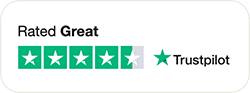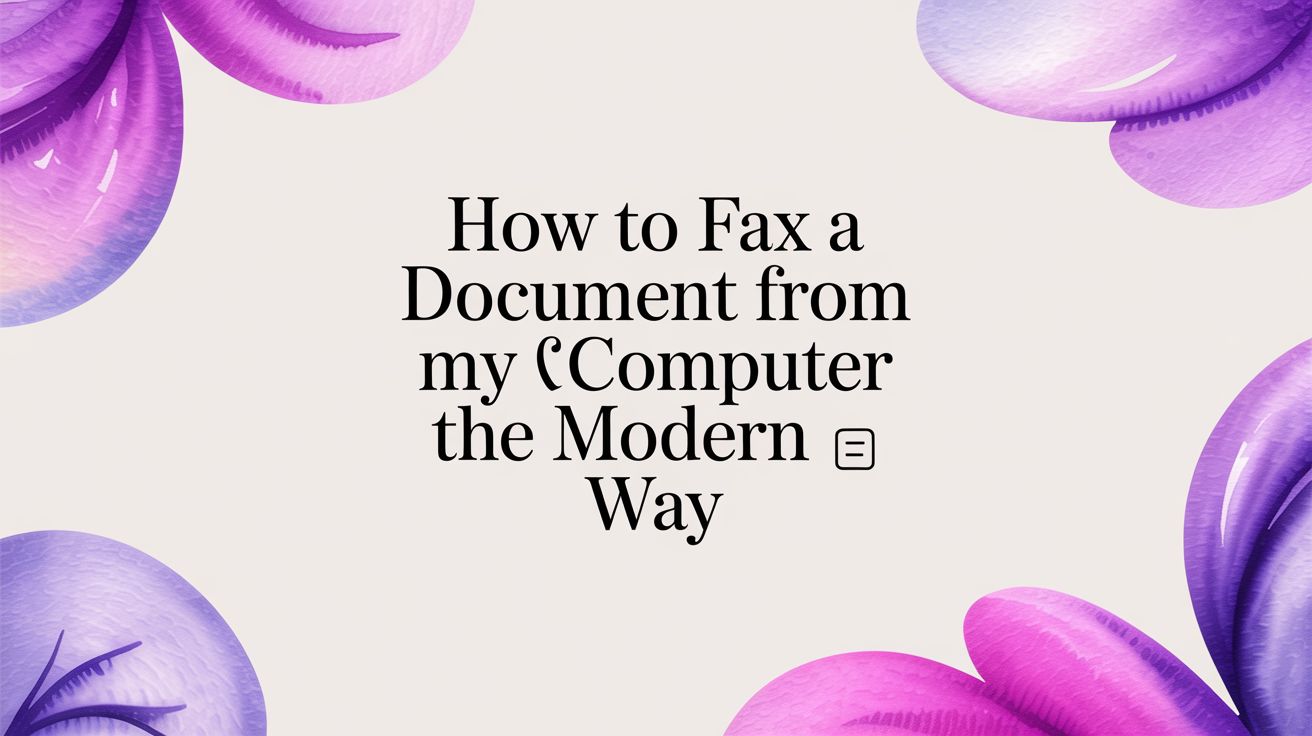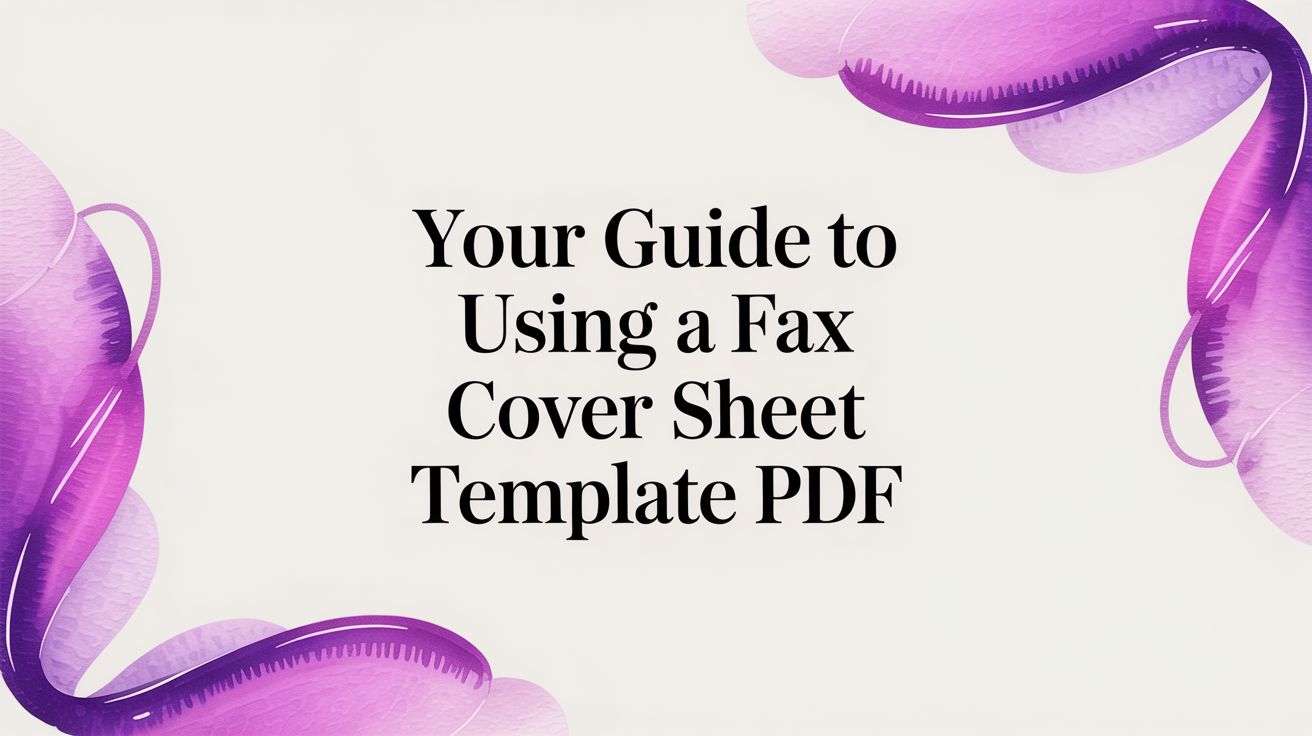How to Send a Fax From a Printer The Modern Way
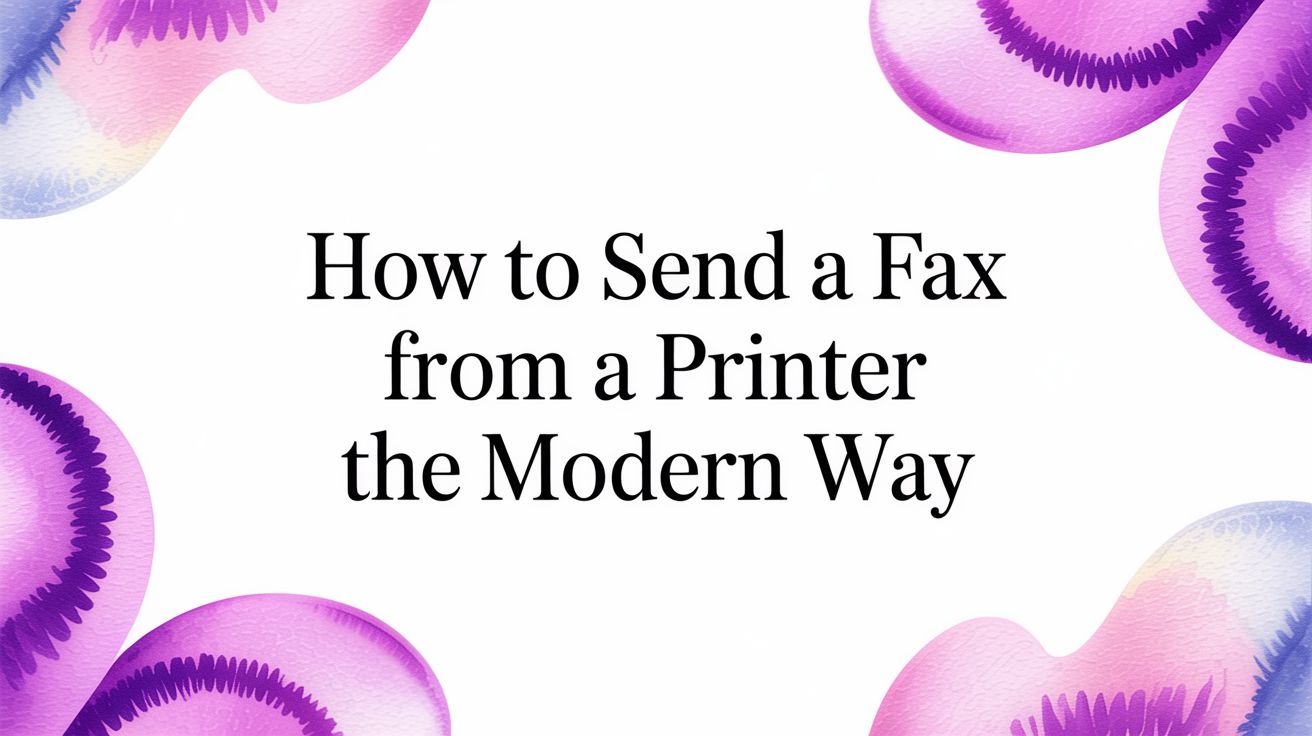
Table of Contents
Sending a fax might feel outdated, but for many industries, it remains a critical tool for securely transmitting documents. Fortunately, the bulky, single-purpose fax machine is no longer essential in the modern office. Your multifunction printer (MFP) or all-in-one device likely has everything it needs to handle the job, bridging the gap between physical paper and secure transmission. This guide will walk you through exactly how to send a fax from a printer, whether you're using a traditional phone line or the internet.
Ready To Fax?
Start sending faxes online in seconds with FaxZen - No account required
Send Fax Now 🚀Ready to see how simple it can be? FaxZen turns your printer into a modern, secure faxing solution. Our platform is designed for ease of use, getting your documents where they need to go in minutes. Try FaxZen today and discover a better way to fax.
Your Printer as a Powerful Faxing Hub
Most people see their office printer as just that—a machine for printing, copying, and maybe scanning. However, that device is often a powerful communications hub, capable of bridging the gap between physical paper and secure digital transmission. Understanding how to utilize this functionality can significantly streamline your workflow. The process generally follows one of two paths: the traditional route, which involves connecting your printer to a phone line, or the modern method of scanning a document and sending it digitally with an online fax service.
This guide will walk you through both approaches, ensuring you can send your documents reliably regardless of your setup. With the right knowledge, your trusty printer becomes the key to efficient and secure document exchange.
Why Faxing Persists: Even with email and instant messaging, faxing remains relevant due to its high level of security and legal validity. For industries like law, real estate, and finance, a fax provides a verifiable, point-to-point connection that is often required for transmitting sensitive information. This enduring demand is why printer manufacturers continue to integrate fax functionality into their devices.
Faxing Directly with a Phone Line Connection
For many, the classic way to send a fax from a printer involves hooking up a multifunction printer (MFP) directly to an active phone line. This method essentially transforms your office printer into a dedicated fax machine, utilizing the analog phone network to transmit your documents. It is a time-tested and reliable approach, particularly if your office already maintains a landline. This direct connection sidesteps the internet entirely, offering a pure point-to-point transmission that some organizations prefer for its straightforward nature.
Getting started is usually quite simple. You will need a standard phone cord to connect your printer to a wall jack. Most MFPs feature two phone ports on the back; it is crucial to plug the cord into the one labeled "LINE" or marked with a small wall jack icon. The other port, often labeled "EXT," is for an extension phone and can be left empty. Once connected, you will need to configure the fax settings through your printer's control panel. This typically involves entering your name or business name and your own fax number, which will appear on the header of every fax you send.
With the setup complete, sending a document is straightforward. Place your pages in the automatic document feeder (ADF) for multi-page documents, or lay a single sheet on the scanner glass. Using the printer's keypad, carefully enter the recipient's fax number, including the area code. Some printers offer a "hook" or "monitor" button that lets you listen for a dial tone, confirming the line is active before you send. After dialing, press the "Send" or "Start Fax" button to initiate the transmission. After the process is complete, your printer will likely print a confirmation report, which serves as your proof of delivery. This report will indicate a status like "OK" or "Success" if the fax was received correctly. While this method is highly reliable, its dependency on a physical phone line can be restrictive. For a more flexible option, learning how to fax without a phone line can open up new possibilities.
Using Your Computer to Send a Fax from Your Printer
What if your all-in-one printer is conveniently located in your office but is nowhere near a phone jack? You can still send a fax by combining your printer's scanner with your computer and an online fax service. This modern approach bridges the gap between physical paper and digital convenience, allowing you to convert any hard copy into a digital file and transmit it over the internet. This method is flexible, efficient, and creates a digital paper trail of all your sent documents.
The first step is to create a high-quality digital copy of your document. Place the document on the scanner glass or load it into the automatic document feeder. The goal is to produce a crisp, clear scan that will appear professional on the recipient's end. Before scanning, a few setting adjustments can significantly improve the final quality. It is best to set the resolution to 200 DPI (dots per inch) and scan in black and white (monochrome) unless color is essential. This creates a legible file that is not excessively large. For the file format, always choose PDF, as it is a universal standard that preserves formatting and works seamlessly with online fax services.
With your document saved as a PDF on your computer, an online fax service like FaxZen handles the rest. Instead of using your printer's keypad, you will use a simple web interface. Upload your scanned PDF, enter the recipient's fax number, add an optional cover page, and click send. The service handles the technical conversion and transmission over the phone network. This hybrid approach—scanning on the printer and sending from the computer—provides the best of both worlds. For more details, our guide on how to send a fax from your computer offers additional insights.
Preparing Your Documents for a Clean Transmission
A successful fax transmission begins long before you press the "send" button; it starts with proper document preparation. This crucial step ensures your documents arrive at their destination looking professional, complete, and perfectly readable. Overlooking this stage can result in a crisp original becoming an unreadable smudge on the other end. Fortunately, getting it right is not complicated.
The quality of the original document directly impacts the quality of the received fax. Fax machines operate primarily in black and white, so low-contrast elements like faint text, pencil marks, or grainy images often get lost during transmission. Before scanning or loading your document, perform a quick quality check. Ensure any signatures are in black ink, the printed text is dark and sharp, and the paper is free of wrinkles or fading. This simple inspection can prevent significant frustration and ensure your recipient can easily read what you sent them.
Using a fax cover sheet is another essential practice. It serves as a professional introduction to your document, providing key information at a glance and ensuring your fax reaches the correct person, especially in a large office with a shared machine. Your cover sheet should be clear and concise, containing the following essential information.
| Essential Cover Sheet Information | Why It's Important |
|---|---|
| Sender Information | Your name, company, and contact number. |
| Recipient Information | The intended recipient's name and fax number. |
| Date of Transmission | Provides a clear record of when the fax was sent. |
| Total Page Count | Includes the cover sheet plus all other pages, verifying a complete transmission. |
| Subject or RE Line | Briefly explains the purpose of the fax. |
Finally, always confirm that your fax was delivered. If using a printer with a phone line, look for the confirmation report that prints after the transmission. For online fax services, you will typically receive a detailed email receipt and find a log in your account dashboard. This digital proof of delivery is a critical component of a reliable audit trail. If you are starting with digital files, our guide on how to fax a PDF provides extra tips.
Troubleshooting Common Printer Faxing Glitches
Even with a perfect setup, technical issues can arise. A failed transmission or a cryptic error message can be frustrating, but most common faxing glitches are surprisingly easy to resolve once you know what to look for. Whether you are dealing with phone line quirks or digital file issues, a systematic approach to troubleshooting can get your documents sent successfully.
If you are using a printer with a dedicated phone line, connection problems are often the primary cause of failed faxes. A "no dial tone" error is a common sign. First, check that the phone cord is securely plugged into the “LINE” port on your printer and the wall jack. If the connection is secure, try plugging a standard telephone into the wall jack to confirm the line itself is working. Another frequent issue is a persistent busy signal. Instead of repeatedly hitting "resend," check your printer’s settings for an automatic redial feature, which will retry sending the fax at set intervals.
When scanning a document for an online service, the initial scan quality is paramount. A blurry or crooked scan will only degrade further during transmission. For optimal results, set your scanner’s resolution to 200 DPI in black and white. This provides a clear, legible document without creating an overly large file. If your scanned PDF is too large, look for a "reduce file size" or "compress PDF" option in your software rather than lowering the resolution, which can compromise readability. For more detailed instructions, you can review our guide on how to fax and scan on Windows.
Understanding the error codes on your confirmation report can also save you significant time. Most fax machines use standard messages to explain what went wrong during transmission.
| Error Code / Message | Common Cause | Solution |
|---|---|---|
| No Answer | Recipient's machine is off or not answering. | Wait and try again later. It's always a good idea to double-check the fax number, too. |
| Busy Signal | The recipient's fax line is currently in use. | Turn on automatic redial or just wait 10-15 minutes before trying again. |
| Communication Error | Poor phone line quality or an incompatibility issue. | Go into your printer's fax settings and lower the transmission speed (baud rate). |
| Out of Paper/Ink | The recipient's machine can't physically receive the fax. | This one's on them. Contact the recipient directly to let them know their machine needs attention. |
Having this reference handy can turn a moment of frustration into a quick fix, ensuring your fax is sent without further delay.
Related Articles
Frequently Asked Questions (FAQ)
Do I need a landline to fax from my printer?
It depends on your method. To use the built-in fax function of an all-in-one printer, you need an active analog phone line. However, if you do not have a landline, you can use your printer's scanner to create a digital file (like a PDF) and then send it using an online fax service over the internet, no phone line required.
What is the best file format for a scanned document?
PDF is the gold standard for faxing. Saving your scanned document as a PDF preserves its formatting, text, and images precisely, ensuring the recipient sees exactly what you intended. Most printers have a "Scan to PDF" option, which is the most reliable choice for professional documents.
Can I send an international fax from my printer?
Yes, you can send faxes internationally using both methods. With a traditional phone line, you must manually dial the international access code (e.g., 011 from the U.S.), followed by the country code and the local fax number. Using an online fax service for international faxing simplifies this process, as you typically just select the country and enter the number, and the service handles the correct dialing sequence.
How do I know if my fax was delivered successfully?
Confirmation is key. When faxing via a phone line, your printer should produce a confirmation report indicating the transmission status (e.g., "OK" or "Success"). Online fax services provide more robust confirmation, usually through a detailed email receipt and a permanent log of the transmission in your account history, creating a secure digital paper trail.
Ready to skip the landline hassle? With FaxZen, you can use your printer's scanner to send documents securely from anywhere with an internet connection. Try FaxZen today and see just how simple modern faxing can be.