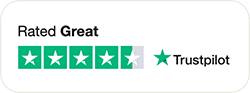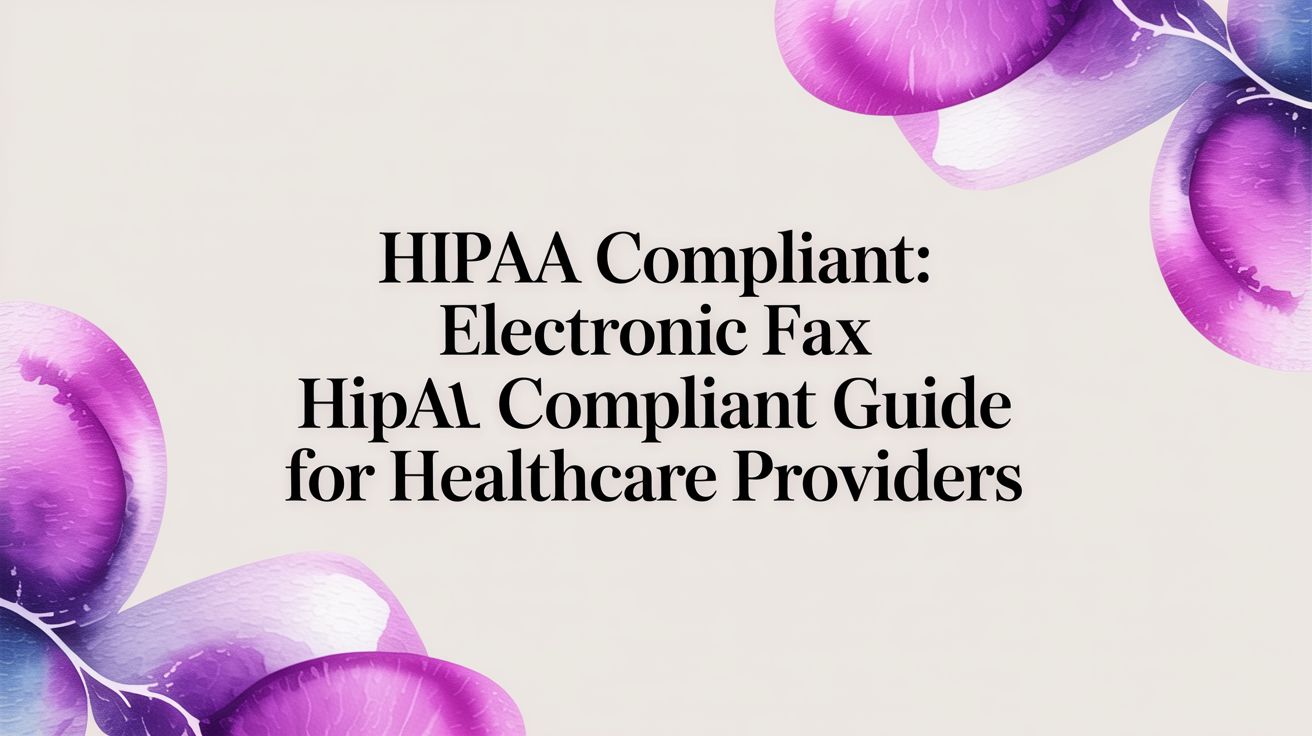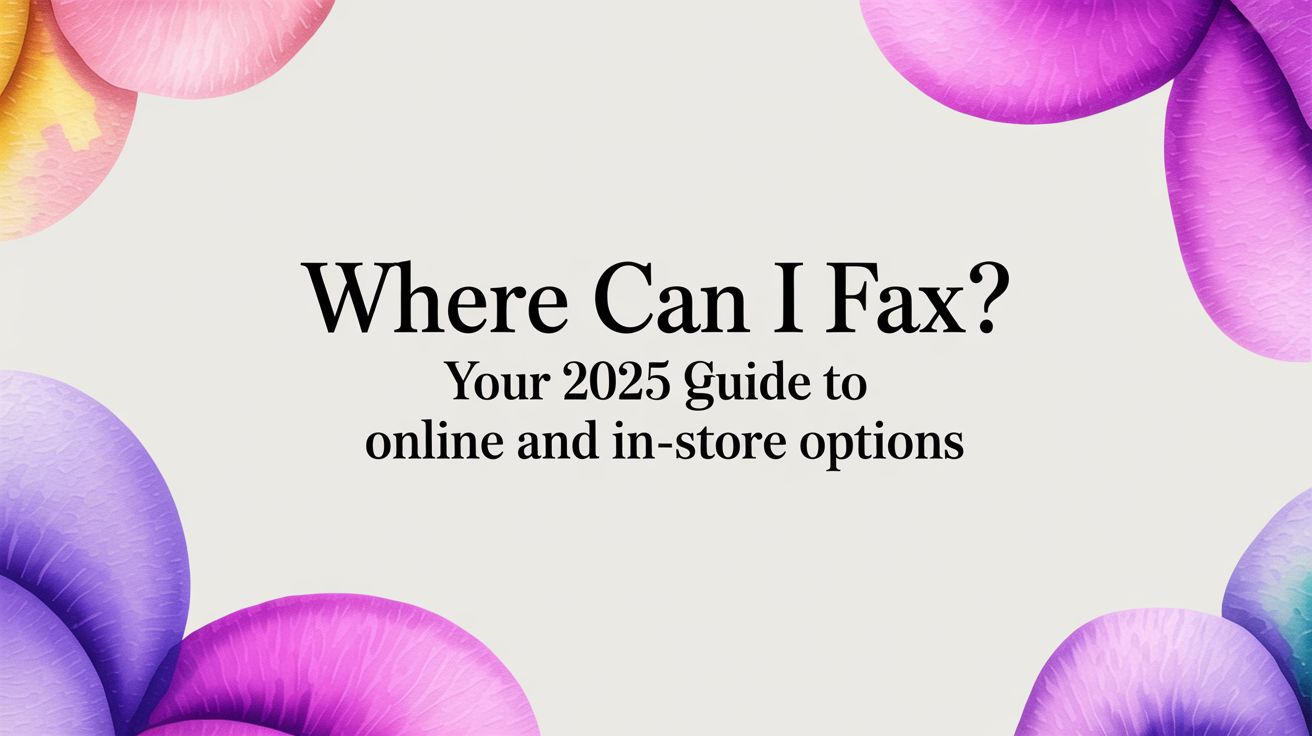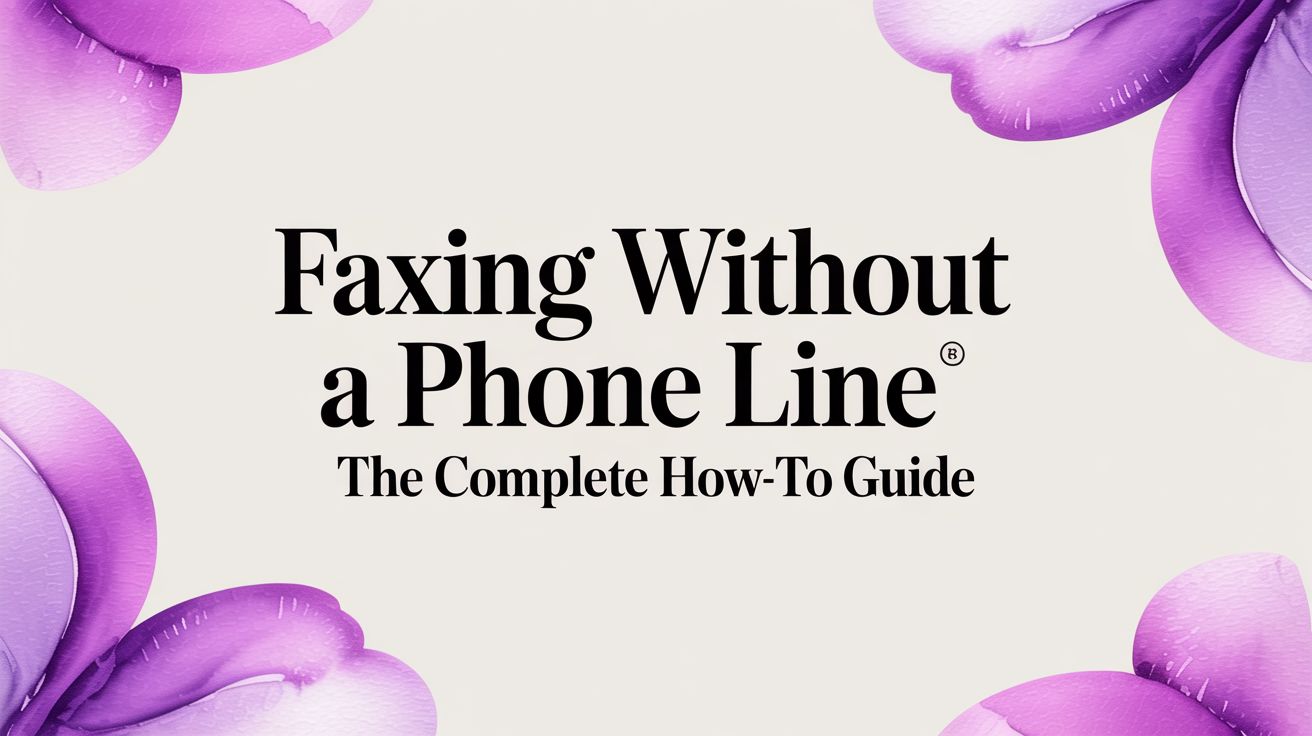How to Fax from PC: Turn Your Computer Into a Fax Machine
Table of Contents
- The Modern Reality of PC Faxing
- Method 1: Web-Based Fax Services (Easiest Option)
- How To Fax From PC
- Method 2: Windows Built-in Fax Features
- Method 3: Dedicated PC Fax Software
- Method 4: Email-to-Fax from Your PC
- Preparing Documents on Your PC for Faxing
- PC-Specific Tips for Better Faxing
- Troubleshooting PC Fax Issues
- Security Considerations for PC Faxing
- Cost Analysis: PC Faxing vs. Traditional Methods
- Integrating Fax with Your PC Workflow
- The Bottom Line for PC Users
- Getting Started: Your Next Steps
- What About Mac users?
Your PC is already capable of so much – word processing, internet browsing, video calls, gaming. But did you know it can also handle all your faxing needs? No need for that bulky fax machine taking up desk space or the monthly phone line fees.
Ready To Fax?
Start sending faxes online in seconds with FaxZen - No account required
Send Fax Now 🚀Whether you're running Windows 11, Windows 10, or even an older version, your PC can become a fully functional fax machine with the right setup. Let's explore the smartest ways to make this happen.
The Modern Reality of PC Faxing
Here's what most people don't realize: your PC is actually better at faxing than traditional fax machines. It can handle multiple file formats, store digital copies automatically, and send faxes faster and more reliably than those old machines ever could. Things have come a long way since the Windows Fax and Scan application. Now all your need is a browser to send a fax.
The key is choosing the right method for your specific needs and technical comfort level.
Method 1: Web-Based Fax Services (Easiest Option)
This is where I'd recommend most PC users start. Web-based fax services work through your browser – no software installation required. Just select the PDF to fax and hit send.
How it works on your PC:
- Open your web browser (Chrome, Firefox, Edge, etc.)
- Navigate to the fax service website. FaxZen obviously!
- Upload your document from anywhere on your PC
- Enter the recipient's fax number
- Click send and you're done
The beauty of this method is its simplicity. Your PC handles the file selection and upload, while the service manages all the technical fax transmission details.
Perfect for PC users who:
- Want immediate results without setup
- Fax occasionally rather than daily
- Work with various document types (Word, PDF, Excel, images)
- Prefer not to install additional software
How To Fax From PC
Enter Details
Provide your name and email address
Pay & Send
Complete payment and we'll send your fax instantly
Method 2: Windows Built-in Fax Features
Windows includes fax capability, but there's a catch – you'll need either a dial-up modem or a VoIP setup that supports fax protocols.
Windows Fax and Scan tool can:
- Send faxes directly from your PC
- Receive incoming faxes
- Manage fax queues and delivery reports
- Integrate with Windows address book
To access it: Start Menu → Windows Accessories → Windows Fax and Scan
The reality check: While this feature exists, setting it up in 2025 is often more hassle than it's worth. Most people find web-based services much more practical.
Method 3: Dedicated PC Fax Software
Several software programs can turn your PC into a comprehensive fax station. These programs typically offer more features than web services but require installation and setup.
Popular PC fax software features:
- Direct integration with Windows applications
- Batch fax sending capabilities
- Advanced scheduling options
- Detailed delivery tracking
- Custom cover page templates
This option makes sense if you're faxing regularly and want tight integration with your PC workflow.
Method 4: Email-to-Fax from Your PC
Many fax services offer email integration, which works perfectly with any email client on your PC – Outlook, Thunderbird, or even webmail through your browser.
The process is straightforward:
- Open your email client on your PC
- Compose a new email to [recipient-fax-number]@[fax-service].com
- Attach the document you want to fax
- Send the email normally
- The service converts and delivers it as a fax
This method is brilliant if you're already working in email and want to streamline your workflow.
Preparing Documents on Your PC for Faxing
One advantage of faxing from your PC is document flexibility. Here's how to optimize different file types:
PDF Files:
- Usually work perfectly as-is
- Ensure text is dark and clear
- Avoid complex graphics or colors
Word Documents:
- Save as PDF first for best results
- Use standard fonts (Arial, Times New Roman)
- Keep formatting simple
Scanned Images:
- Save as high-contrast black and white
- Ensure text is readable at 200 DPI
- Crop unnecessary white space
Excel Spreadsheets:
- Print to PDF first
- Adjust print settings to fit on standard pages
- Consider splitting large spreadsheets
PC-Specific Tips for Better Faxing
File Organization: Create a dedicated "Fax Documents" folder on your PC. This makes it easier to find files when you need to fax them quickly.
Browser Bookmarks: If using web-based services, bookmark your preferred fax service for quick access.
Template Creation: Use your PC's word processor to create fax cover page templates you can reuse.
Backup Copies: Your PC automatically keeps digital copies of everything you fax – much better than traditional fax machines.
Troubleshooting PC Fax Issues
Upload Problems:
- Check your internet connection
- Try a different browser
- Ensure file size is under service limits
- Clear browser cache and cookies
Pro Tip
Fax sending can take up to 10 minutes. FaxZen checks delivery status every 30 seconds and notifies you the moment your fax arrives—no more guessing or waiting by the phone.
File Format Issues:
- Convert documents to PDF when in doubt
- Avoid password-protected files
- Check that images are high enough resolution
Delivery Failures:
- Verify the recipient's fax number
- Try sending during business hours
- Check if recipient's fax machine is working
- Simplify complex documents
Security Considerations for PC Faxing
When faxing sensitive documents from your PC:
- Choose reputable services – Look for encryption and privacy policies
- Secure your PC – Keep antivirus updated and use strong passwords
- Clear browser data – Remove cached files after faxing sensitive documents
- Verify recipients – Double-check fax numbers before sending
Track Your Fax Delivery in Real-Time
Never wonder if your fax was delivered again. Our advanced tracking system shows you exactly where your fax is in the delivery process.
Cost Analysis: PC Faxing vs. Traditional Methods
Let's break down what PC faxing actually costs:
| Method | Setup Cost | Monthly Cost | Per-Fax Cost |
|---|---|---|---|
| Web-based service | $0 | $0-25 | $0.99-2.99 |
| PC fax software | $50-200 | Phone line required | Local call rates |
| Traditional fax machine | $100-500 | $25-40 (phone line) | Call rates + supplies |
For most PC users, web-based services offer the best value and convenience.
Integrating Fax with Your PC Workflow
The real power of PC faxing comes from integration with your existing workflow:
Document Creation: Write your document in Word, save as PDF, fax immediately – all from the same PC.
Email Integration: Receive fax confirmations in your email, keeping everything organized digitally.
File Management: Store sent and received faxes in organized folders on your PC.
Backup Solutions: Include fax documents in your regular PC backup routine.
The Bottom Line for PC Users
Your PC is already equipped to handle faxing better than dedicated fax machines. The combination of processing power, internet connectivity, and document management capabilities makes it the ideal fax platform.
Whether you choose web-based services for simplicity, email integration for workflow efficiency, or dedicated software for advanced features, your PC can handle it all.
The days of walking to a separate fax machine are over. Everything you need is right there on your PC – you just need to set it up the right way.
Getting Started: Your Next Steps
Ready to turn your PC into a fax machine? Here's your action plan:
- Assess your needs – How often will you fax? What types of documents?
- Choose your method – Web service for simplicity, software for advanced features
- Test with a non-critical document – Make sure everything works smoothly
- Set up your workflow – Organize folders, bookmarks, and templates
- Go paperless – Enjoy the convenience of PC-based faxing
Your PC has been waiting to show you how much easier faxing can be. Time to put it to work.
What About Mac users?
Don't worry, we have Apple fans users covered as well as faxing from a Mac is also possible with FaxZen. In fact you also also fax from your phone. All you need is a web browser and you are good to go.