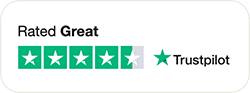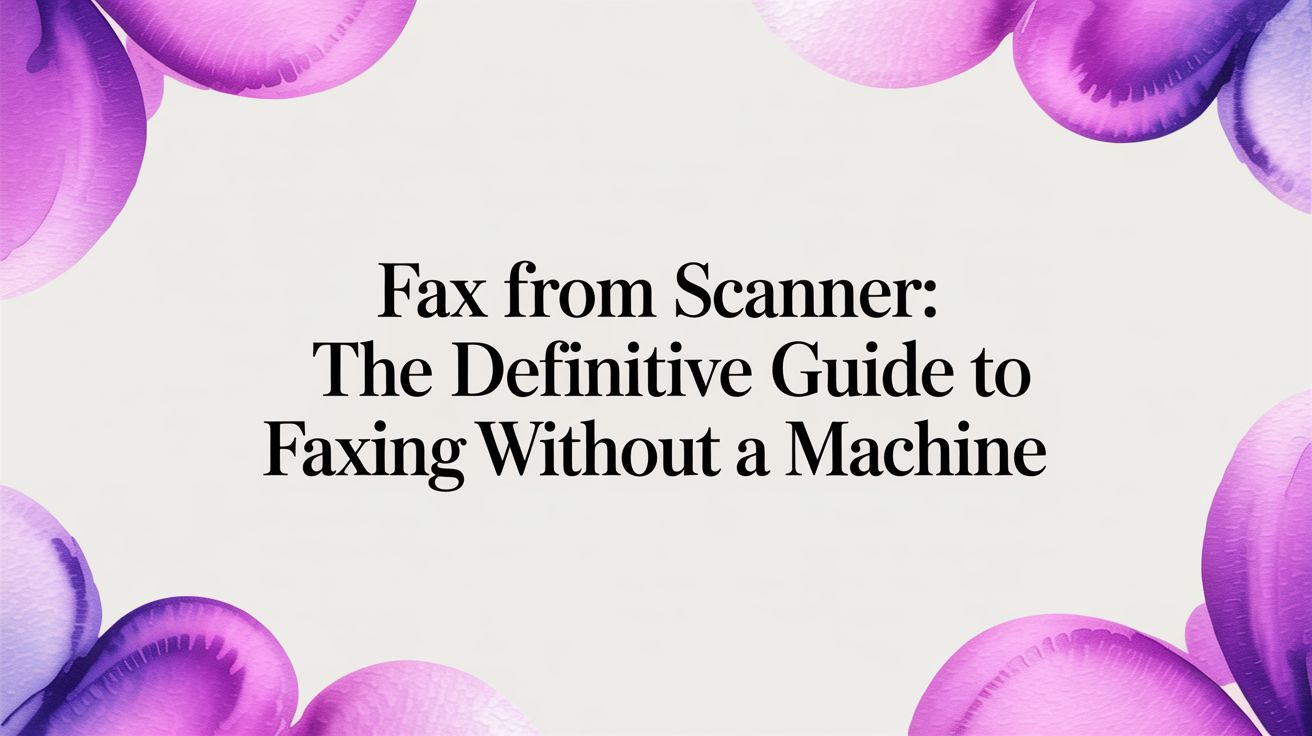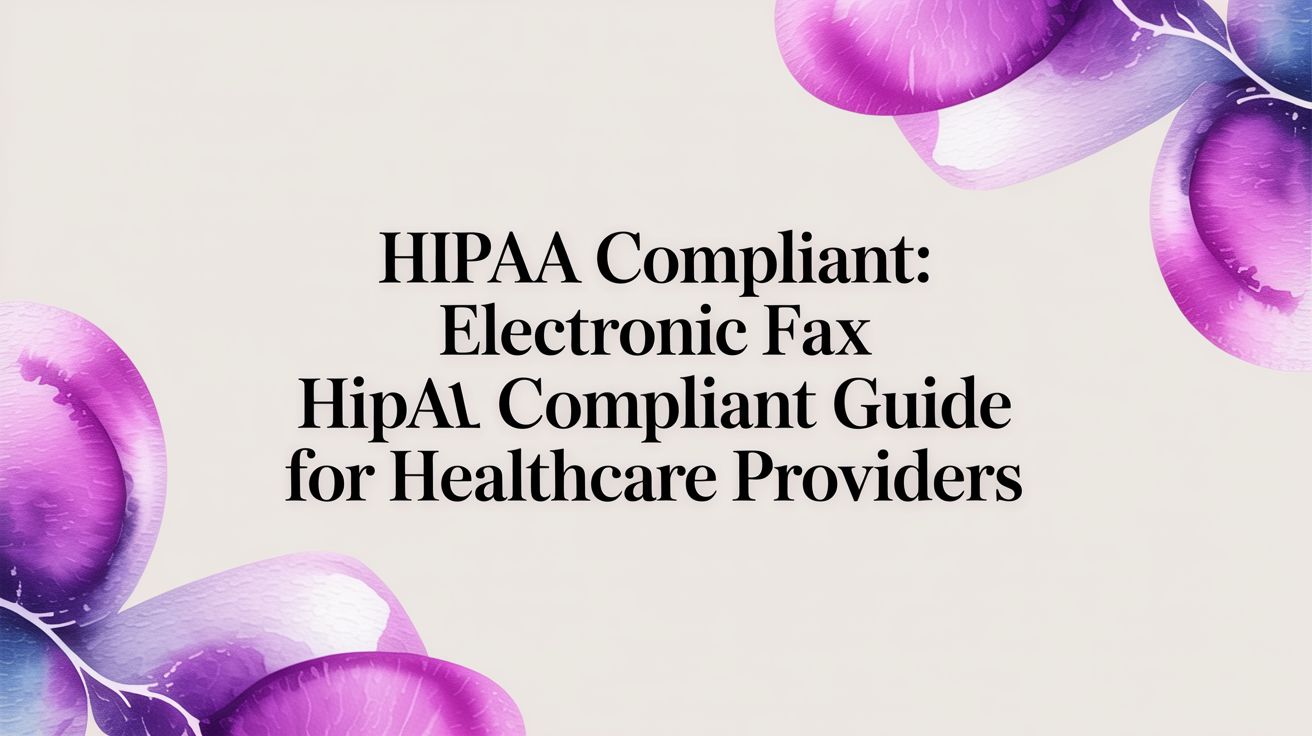How to Fax from Outlook: A Practical Guide
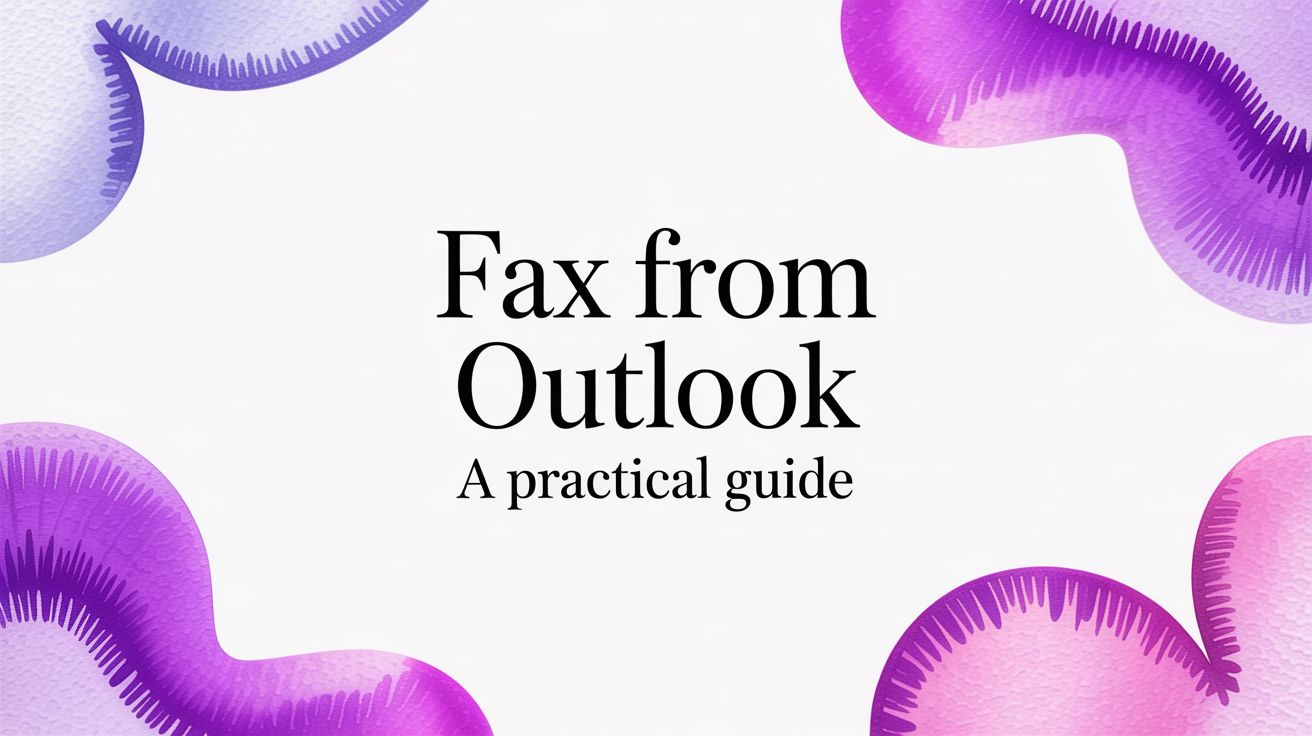
Table of Contents
Yes, you can absolutely fax from Outlook. It's a surprisingly straightforward process that merges the reliability of faxing with the convenience of your daily email workflow. By leveraging an online fax service, your familiar Outlook interface transforms into a powerful tool for sending and receiving documents, completely eliminating the need for bulky hardware, dedicated phone lines, and endless paper jams. This modern approach seamlessly integrates a time-tested communication method into the digital environment where you already conduct business.
Ready To Fax?
Start sending faxes online in seconds with FaxZen - No account required
Send Fax Now 🚀Ready to ditch the clunky fax machine for good? Discover how FaxZen can modernize your workflow and bring faxing straight into your email inbox.
Why Faxing from Outlook Just Makes Sense
For many professionals, the need to send a secure, legally recognized document often clashes with the outdated nature of traditional fax machines. Integrating fax capabilities directly into Outlook bridges this gap. This method is ideal for those who require the verifiable transmission of a fax without the logistical headaches of physical hardware. Modern online fax services act as a clever intermediary, translating your standard email into a format that any fax machine in the world can receive and understand.
This "email-to-fax" technology preserves the core benefits of faxing—such as transmission receipts and legal standing—while embedding them within the convenience of your email client. It means you can send critical documents from your desktop at work, your laptop at home, or even your smartphone while on the move. You are essentially enhancing a trusted communication protocol with the efficiency and mobility of the digital tools you use every day. This streamlined process eliminates common frustrations like busy signals, paper costs, and toner replacements, creating a more efficient and organized workflow.
The Core Benefits of an Integrated Workflow
Connecting faxing to your email platform smooths out the friction points of traditional faxing. Instead of walking to a machine, you can send documents directly from the application where you manage all other professional correspondence. This creates a unified and efficient system. Every fax you send or receive is automatically digitized, typically as a PDF attachment, making it simple to archive, search, and manage within your existing email folders. This creates a clear, auditable trail that fits perfectly within modern record-keeping practices—a significant upgrade from managing loose papers from a communal office machine.
You receive a dedicated modern fax number that directs all incoming faxes to your Outlook inbox as email attachments. This system is designed for the way businesses operate today, prioritizing mobility, organization, and efficiency.
Choosing Your Outlook Faxing Method
When you decide to fax from Outlook, you have two primary methods to consider. The most popular and versatile option is the "email-to-fax" method offered by nearly all online fax services. This approach is powerful in its simplicity, as it requires no software installation and works from any device that can access your Outlook account. The alternative is a dedicated Outlook Add-in, which installs directly into the desktop version of the application to provide a more integrated, button-based interface.
The best choice depends on your team's specific needs and workflow. Do you prioritize the flexibility to send a fax from anywhere, or is a dedicated interface for heavy users on a single desktop more important?

Email-to-Fax: The Universal Approach
The main advantage of the email-to-fax method is its universal compatibility. Since it leverages your standard email client, there is nothing to download or install. You simply compose a new email in Outlook, address it to the recipient's fax number followed by the service's domain (e.g., [email protected]), attach your documents, and hit send. The service handles the conversion and transmission behind the scenes. This is the ideal solution for mobile professionals, remote teams, and anyone who uses a mix of devices, as it only requires a reliable business mail infrastructure to function.
Outlook Add-ins: A More Integrated Experience
For users who primarily work within the desktop version of Outlook and prefer a more consolidated experience, an Add-in can be an excellent choice. These tools add a "Send Fax" button or panel directly to the Outlook ribbon, creating a custom interface for entering fax numbers and managing attachments. However, this convenience comes with a trade-off: Add-ins must be installed on each computer and are generally incompatible with web or mobile versions of Outlook. This limitation makes them less suitable for flexible work environments. A thorough online fax service comparison can help you determine which providers offer the best fit for your operational needs.
Decision Point
Choose email-to-fax for maximum flexibility and device independence. Opt for an Outlook Add-in if you need a specialized interface for high-volume faxing from a dedicated desktop computer.
Comparing Outlook Faxing Methods
| Feature | Email-to-Fax | Outlook Add-in |
|---|---|---|
| Setup Process | Simple account registration. No installation is required. | Requires downloading and installing the add-in on each PC. |
| Device Compatibility | Excellent. Works from any device with Outlook access. | Limited. Tied to the desktop version of Outlook only. |
| User Interface | Uses the standard Outlook email compose window. | Provides a custom, integrated faxing interface or side panel. |
| Best For | Mobile professionals, remote teams, and general business use. | High-volume users on dedicated office computers. |
How to Send Your First Fax Using Outlook
Ready to send your first fax from Outlook? The email-to-fax method turns the familiar email composition window into a powerful faxing tool. The process feels almost identical to sending a standard email, with just a few key adjustments. To begin, open Outlook and create a new email. In the 'To' field, instead of an email address, you will enter the recipient's fax number followed by your provider's specific domain, such as [email protected]. This unique address format is what tells the service to convert your message into a fax.
Crafting Your Fax Content
Once the recipient is set, the rest of your email becomes the fax cover sheet. The email's subject line will appear as the subject on the cover page, providing immediate context. The body of your email serves as the main message or notes section, perfect for adding contact information or instructions.
Next, attach the documents you wish to send using the paperclip icon, just as you would with any other email. While most services can handle common file types like Microsoft Word documents (.docx) and image files (.jpg, .png), using PDF is a best practice. PDFs preserve your formatting, ensuring the document appears exactly as intended on the recipient's end. For more details on this process, our guide on how to send a fax via email offers additional tips.
Sending and Confirmation
With your recipient entered, cover sheet details written, and documents attached, simply click 'Send'. The online fax service takes over from here, converting your email and attachments into a standard fax format and dialing the recipient's number. The service automatically handles issues like busy signals by retrying the transmission. After the document is successfully delivered, you will receive a detailed confirmation receipt back in your Outlook inbox. This confirmation serves as your proof of transmission, typically including the date, time, and page count, providing a clear and auditable record of delivery.
Best Practices for Professional Outlook Faxes
Sending a fax from Outlook is simple, but ensuring it arrives looking professional requires attention to detail. A few key practices can elevate your faxes and make a positive impression. Always begin with a clear and comprehensive cover sheet. Whether using the email body or a separate attachment, include your contact information, the recipient's details, the date, and a page count (e.g., "Page 1 of 5"). Using a standardized fax cover sheet PDF template can help maintain a consistent and professional look.
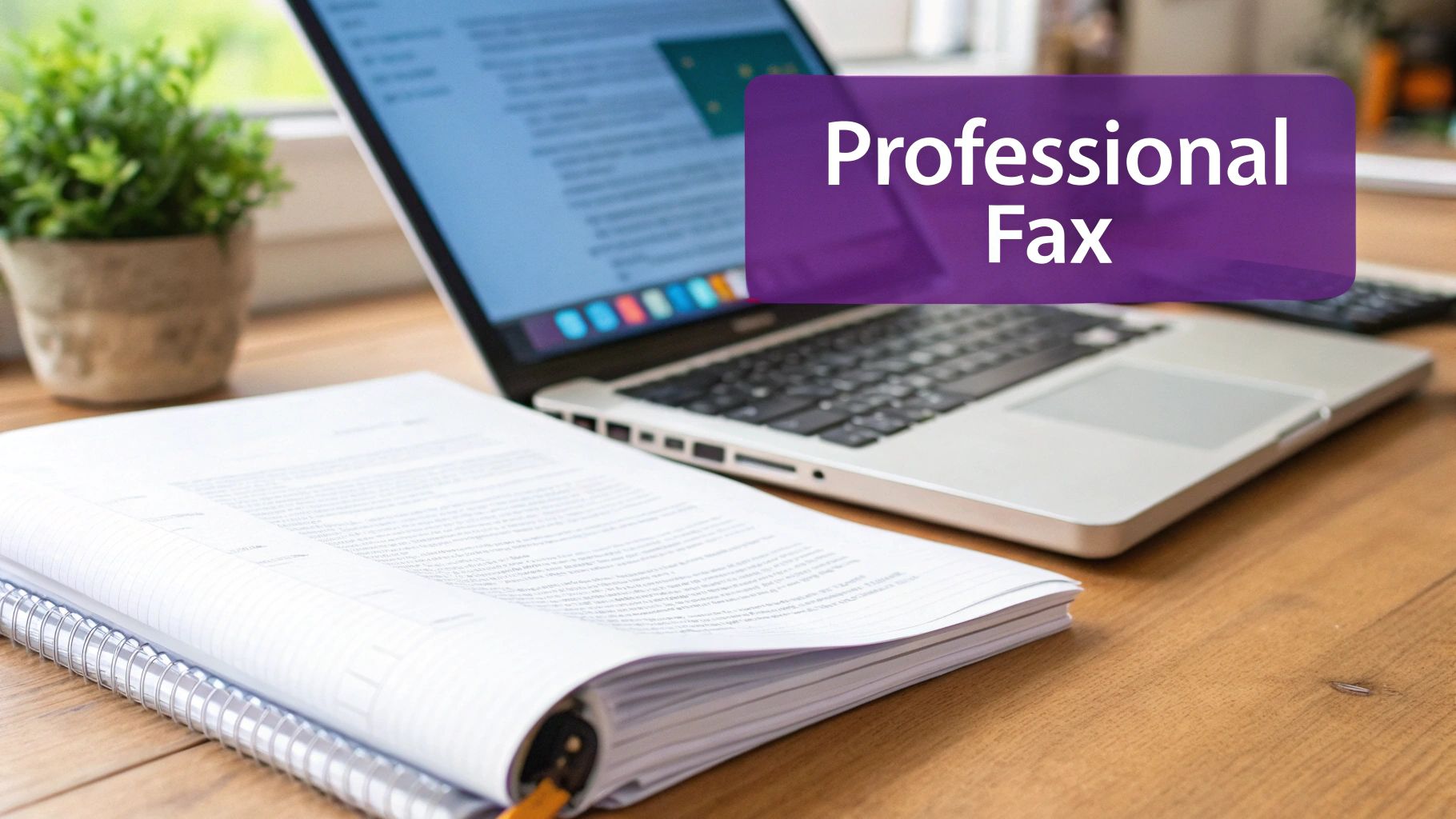
Optimizing Document Readability
Remember that fax technology converts your document into a black-and-white image. To ensure legibility, use high-contrast, black-and-white text and avoid small or ornate fonts that can blur during transmission. Low-contrast color schemes and complex graphics with shading often result in dark, unreadable smudges. Prepare your document as if you were using an old photocopier: simple, bold, and high-contrast is the formula for success.
Take advantage of features offered by your online fax provider. Many services allow you to schedule faxes for delivery during specific business hours—a thoughtful touch when communicating across time zones. Additionally, regularly review your account's transmission logs. These detailed records provide a complete audit trail of sent and received faxes, offering undeniable proof of delivery that complements the confirmation emails you receive in Outlook. These practices help ensure every fax you send is clear, professional, and effective.
Frequently Asked Questions (FAQ)
Can I use my existing Outlook account to send a fax?
Yes, any email account, including your existing Outlook account, can be used to send faxes through an online fax service. You simply need to register that email address with the service provider, and you can begin sending faxes immediately.
Do I need to install any software to fax from Outlook?
For the email-to-fax method, no software installation is required. You send the fax just like a regular email. Some services may offer optional Outlook Add-ins that require installation but provide a more integrated interface directly within the Outlook desktop application.
What is the best file format for faxing?
PDF is the ideal format for faxing. It preserves your document's layout, fonts, and images, ensuring that what you send is precisely what the recipient sees. While services often support DOCX and JPG, converting to PDF first is a reliable best practice for professional results.
Can I receive faxes in my Outlook inbox?
Absolutely. An online fax service provides you with a dedicated fax number. When someone sends a fax to that number, the service converts it into a PDF file and delivers it directly to your Outlook inbox as an email attachment, making it easy to manage and archive.
Is it possible to send a fax to multiple numbers at once from Outlook?
Yes, most online fax services support broadcasting faxes to multiple recipients. You would typically list each recipient's specially formatted fax number in the 'To' or 'Bcc' field of your email, according to the provider's instructions.
Related Articles You Might Like
- How to Send a Fax From a Computer Without a Fax Machine
- Fax vs Email Which is More Secure?
- The Ultimate Guide to Sending a Fax via Email
- How Much Does It Cost to Send a Fax?
- Online Fax Service Comparison: Find the Right Fit